Procurement Template
Track procurement from RFP to Closure. Procure right while you save time and money.
Why do you need
This template?
Procurement process isn't repeatable or scalable
Streamlined processes help set the right expectations around procurement activities & turn-around times.
Lack of collaboration between teams
Set of predefined tasks ensure higher engagement between teams & effective collaboration in closing procurement requests.
Delays in finding the right vendor
Centralized vendor information (files,checklists) within tasks helps teams choose the right vendor.
Who can use this Procurement Template?
- Purchase Teams
- Vendor Management Teams
- Facilities & Operations Teams
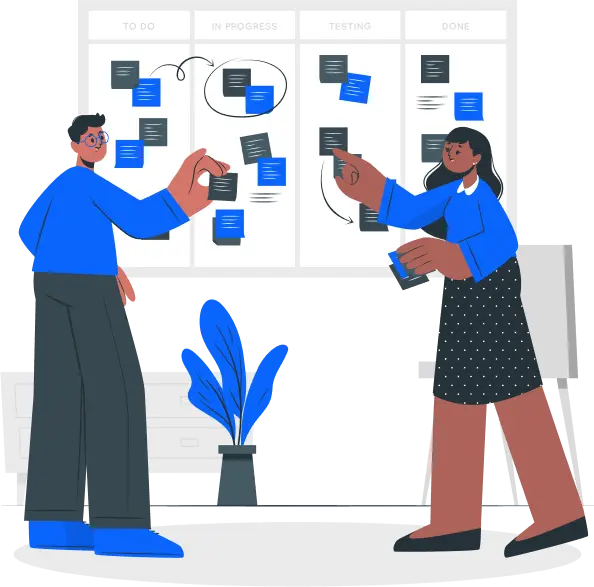
Procurement Template inOrangescrum?




